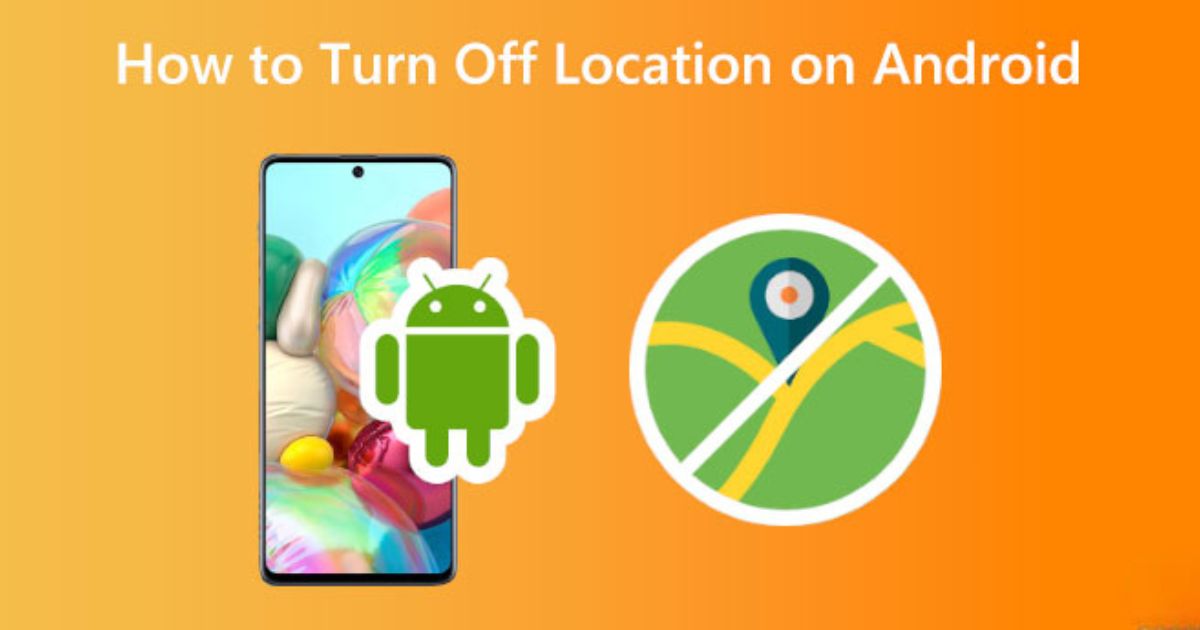Introduction
In today’s digital world, privacy and security are more important than ever, especially when it comes to the personal information that apps and websites collect about us. One of the most commonly used forms of data collection on smartphones is location tracking. While location services can be extremely helpful in providing navigation, weather updates, and personalized recommendations, they also come with their own set of privacy concerns.
What Are Location Services?
Before diving into how to turn off location services, it’s essential to understand what they are and why they’re so important. Location services on Android devices use a variety of technologies, including GPS (Global Positioning System), Wi-Fi, Bluetooth, and cell tower data, to determine your device’s location. This allows apps to provide location-based services such as navigation, local weather updates, and nearby restaurant suggestions.
In simpler terms, location services are what enable your phone to “know” where you are in the world. It’s these services that allow you to get accurate directions in Google Maps, check the weather for your current location, or share your location with friends on social media.
Why You Might Want to Disable Location Services
There are several reasons why you might want to disable location services on your Android phone. Some of the main reasons include:
- Privacy Concerns: Constantly tracking your location allows apps, websites, and even advertisers to gather data about your movements and habits. This data can be used to build detailed profiles of you, sometimes without your full knowledge or consent.
- Battery Conservation: Location services can drain your battery. Apps that frequently access your location, such as navigation apps, weather apps, and fitness trackers, can reduce your phone’s battery life.
- Security: If you don’t need apps tracking your location, turning off location services can make it more difficult for malicious apps or hackers to gain access to your personal information.
- Reduce Data Usage: Some apps that track your location also send that data to their servers. Disabling location services can help reduce the amount of data these apps use, which can be especially useful if you have a limited data plan.
Now that you understand why you might want to disable location services, let’s dive into how you can actually turn them off on your Android device.
How to Disable Location Services on Android
There are several ways you can disable location services on Android. You can either turn off location services entirely or manage location settings for individual apps. Let’s explore all the options.
Turn Off Location Services via Quick Settings
The fastest way to disable location services on your Android phone is by using the Quick Settings menu. Here’s how you can do it:
- Swipe down from the top of the screen to open the Quick Settings menu.
- Look for the location icon (it looks like a pin or a small arrow inside a circle).
- If the icon is highlighted (usually in blue or white), that means location services are enabled.
- Tap the location icon to turn off location services.
This method is quick and easy, but it disables location services entirely, meaning no apps will be able to access your location.
Turn Off Location Services through Settings Menu
For a more detailed approach, you can turn off location services through the Settings menu. Here’s how:
- Open the Settings app on your Android phone.
- Scroll down and select Location (sometimes it’s under Privacy or Security & Location, depending on your device).
- Toggle off the switch at the top to disable location services.
This will prevent all apps from accessing your location until you turn it back on.
Turn Off Location Services for Individual Apps
If you don’t want to disable location services entirely but prefer to block access for specific apps, you can control which apps have location access. Here’s how:
- Open the Settings app on your Android device.
- Scroll down and tap on Location.
- Tap App permissions or Location services (depending on your Android version).
- You’ll see a list of apps that have access to your location. Here, you can select an app and choose either “Allow only while using the app” or “Don’t allow” to block its location access.
This method gives you more control over which apps can track your location.
Use Airplane Mode
Another way to stop all location tracking on your device is by enabling Airplane Mode. This will turn off all wireless communication, including Wi-Fi, Bluetooth, and GPS. Here’s how:
- Open the Quick Settings menu by swiping down from the top of your screen.
- Look for the Airplane Mode icon (it looks like a small airplane).
- Tap the icon to enable Airplane Mode.
Keep in mind that Airplane Mode will disable all wireless features, including calling and texting, so it’s more of a temporary solution for when you need complete privacy.
Managing Location History and Permissions
Disabling location services is one thing, but it’s also a good idea to manage your location history and app permissions. This way, you can have more control over the data that’s already been collected and prevent future data gathering.
Clearing Location History
Google keeps a record of your location history, which includes places you’ve visited and times when location services were used. To delete this history:
- Open the Google Maps app.
- Tap your profile picture in the top-right corner and go to Your Timeline.
- From here, you can see a list of locations you’ve visited.
- Tap the three dots in the upper-right corner and select Delete all Location History.
This will clear your location history and stop Google from storing your movements.
Setting Permissions for Specific Apps
As mentioned earlier, Android allows you to manage which apps can access your location. It’s a good idea to periodically check these permissions to ensure only trusted apps have access to your data. To manage app permissions:
- Go to Settings > Privacy > Permission manager.
- Select Location and review which apps have access to your location.
- You can then change permissions as needed.
How to Control Google Location Services
Google offers additional location services that may still be tracking you, even if you disable general location services. These include Google Location Sharing and Google Maps settings. Here’s how to manage them:
Google Location Sharing
If you’ve shared your location with others via Google services, you can stop sharing it by:
- Opening the Google Maps app.
- Tap your profile picture in the top-right corner.
- Go to Location sharing and select Stop.
Google Maps and Location Settings
To control location settings within Google Maps
- Open the Google Maps app.
- Tap your profile picture and go to Settings.
- Under Location settings, you can adjust things like location accuracy and turn off features like “Location History.”
Impact of Disabling Location Services
Turning off location services on your Android phone has a few consequences. For example, you may lose access to certain features, such as:
- Navigation: Apps like Google Maps rely on location services for real-time directions.
- Weather Updates: Weather apps may not be able to show you accurate forecasts based on your current location.
- Nearby Recommendations: Apps that offer local restaurant or event recommendations will no longer have access to your location.
Conclusion
Disabling location services on your Android phone is an effective way to protect your privacy, conserve battery life, and limit unnecessary data tracking. Whether you choose to turn off location services entirely or manage app permissions individually, it’s important to regularly review and control your location settings.
FAQs
Q1. Can I completely disable location services on my Android phone?
Yes, you can disable location services entirely on your Android phone. You can do this through the Quick Settings menu or by navigating to Settings > Location and toggling off the location services switch. This will stop all apps from accessing your location, but it may impact certain features like navigation or local weather updates.
Q2. Will my phone still work normally if I disable location services?
Most functions will still work normally, but some apps may not function properly without access to your location. For example, Google Maps won’t be able to provide directions, and weather apps may not be able to provide location-specific forecasts. However, other apps like messaging or social media apps will still work fine.
Q3. What are the benefits of turning off location services?
Turning off location services enhances your privacy, conserves battery life, reduces unnecessary data usage, and increases security by limiting the amount of personal information shared with apps and services.
Q4. How can I stop specific apps from using my location?
You can manage location permissions for individual apps by going to Settings > Location > App permissions (or Settings > Privacy > Permission manager depending on your Android version). From there, you can select apps and choose whether to allow location access while the app is in use, always, or not at all.
Q5. Does disabling location services improve battery life?
Yes, disabling location services can help save battery life, especially if you have apps that frequently use location tracking. GPS, Wi-Fi, and Bluetooth all consume power when actively tracking your location, so turning off these services can reduce battery drain.