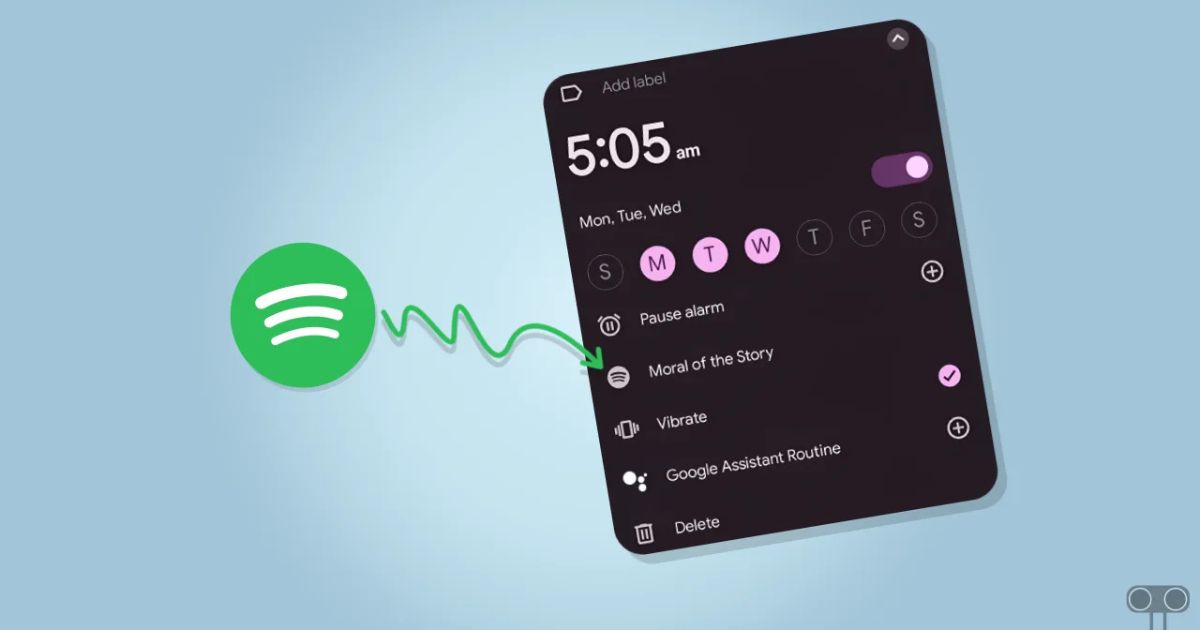Table of Contents
ToggleIntroduction
Waking up to your favorite Spotify song instead of the same old alarm tones is a great way to start your day with a smile. If you’re tired of the usual buzzer or ring tones that jolt you out of bed, using Spotify as your alarm sound is a game-changer. It gives you the opportunity to wake up to your favorite playlist, a relaxing tune, or even a motivational track to set the tone for the day.
Why Set a Spotify Song as Your Alarm?
Before we get into the “how,” let’s quickly explore why you might want to make this change:
- Personalization: A song that you love, or one that motivates you, can help you wake up feeling better and more energized. Whether it’s an upbeat pop song, a relaxing instrumental track, or a calming nature sound, waking up to something you enjoy can make mornings much more pleasant.
- Mood Boosting: Starting your day with a favorite song can set a positive tone for the day ahead. If you’re tired of waking up to harsh alarm sounds that only make you groggy, a song from Spotify can lift your mood immediately.
- Customizable Experience: Spotify gives you access to millions of songs, playlists, and podcasts, so you can pick exactly what you want to hear when you wake up. It’s much more flexible than traditional alarm tones.
While setting up a Spotify song as your alarm sound isn’t as straightforward as changing your ringtone, it’s still relatively easy to do with a few steps. Follow this simple guide:
Download and Set Up the Necessary Apps
First, you need to ensure that you have everything you need to make this work.
- Spotify App: Ensure that you have the Spotify app installed on your Android device. You can download it from the Google Play Store if you haven’t already. You’ll also need a Spotify account, either free or premium, to access your songs.
- Alarm Clock App: Android devices come with a built-in alarm app, but you’ll need a third-party app to set a Spotify song as your alarm sound. Some popular alarm apps that integrate with Spotify include Alarm Clock for Spotify, Sleep as Android, and Spotify Alarm Clock. Download one of these apps from the Google Play Store to proceed.
Link Spotify to Your Alarm Clock App
Once you have the alarm app installed, you need to link it to your Spotify account.
- Open the alarm clock app you’ve downloaded.
- Navigate to the settings or the Spotify integration section.
- You will be prompted to log in to your Spotify account. Simply enter your credentials and connect your account.
Note: If you’re using the native Android Clock app, Spotify integration may not be available directly. This is why third-party apps are essential for this process.
Set Up Your Alarm
With the alarm clock app integrated with Spotify, it’s time to set your alarm:
- Open the alarm clock app.
- Tap on Create New Alarm or Set Alarm (the option may vary depending on the app).
- Choose the time you want the alarm to go off.
Select a Spotify Song for Your Alarm
Once you’ve set your time, it’s time to choose your song:
- In the alarm settings, look for the option to set the alarm tone or sound.
- Select the Spotify option.
- Browse or search for the song, playlist, or album you want to wake up to. You can even choose a podcast or ambient sound from Spotify if that’s more your style.
- Select the song, and you’re good to go!
Save and Test the Alarm
After choosing your song, make sure to save the alarm. You may want to test it by setting the alarm for a few minutes ahead to ensure everything works properly. This way, you can verify that the Spotify song plays when the alarm goes off.
Troubleshooting Tips for Spotify Alarm Issues
Sometimes, things don’t go as smoothly as we want them to. If your Spotify song isn’t playing as expected, or if you run into issues, here are a few troubleshooting tips:
1. Check Your Internet Connection
Since Spotify streams music, it needs a stable internet connection. If your Wi-Fi or mobile data is off, the song might not play. Make sure your device is connected to the internet when the alarm goes off.
2. Ensure Spotify is Running
If Spotify isn’t running in the background, the alarm app might not be able to access it. Ensure that Spotify is open or running in the background when you set the alarm. Some third-party alarm apps may automatically launch Spotify when the alarm rings, but it’s still a good idea to check.
3. Verify Permissions
Check if the alarm clock app has permission to access Spotify. In some cases, Android might restrict access to certain apps or features. Go to Settings > Apps > [Alarm App] > Permissions and make sure everything is set up correctly.
4. Consider Using Spotify Premium
While free Spotify accounts can be used for alarm songs, they come with limitations like ads or the inability to play specific tracks on demand. If you’re experiencing interruptions or limitations, upgrading to a Premium account might give you a smoother experience.
5. Reconnect Your Spotify Account
If the alarm app is still not playing your song, try logging out and then logging back into your Spotify account within the alarm app. Sometimes a simple reconnect can solve the problem.
Alternative Ways to Set Spotify Songs as an Alarm
If the process outlined above doesn’t work for you or if you want an even more customized approach, here are a few other methods to set a Spotify song as your alarm on Android:
1. Use Google Assistant Routines
Google Assistant can help you set up personalized routines, including alarms that play Spotify songs. Here’s how you can do it:
- Open the Google Assistant app.
- Type or say, “Hey Google, create a routine.”
- Under the When section, set the trigger to be a specific time.
- Under the Actions section, add the action Play music and select Spotify.
- Choose the song, album, or playlist you want.
- Save the routine.
With this method, you can use voice commands to set alarms and wake up to your favorite songs from Spotify.
2. Use Sleep Tracking Apps
If you’re interested in a more sleep-focused approach, apps like Sleep as Android allow you to combine sleep tracking and alarm features, with Spotify integration included. These apps will wake you up gradually based on your sleep cycle, and they can play your chosen Spotify song to make the waking process more pleasant.
3. Use Task Automation Apps (e.g., Tasker)
Tasker is a powerful Android automation app that allows you to create custom actions and events. You can set it up to play a Spotify song when the alarm goes off, but this option requires a bit more technical knowledge. If you enjoy customizing your device to the fullest, Tasker may be the right choice for you.
Conclusion
Setting a Spotify song as your alarm on Android is an easy and fun way to personalize your morning routine. Whether you use the built-in Android Clock app or third-party apps like Alarm Clock for Spotify or Sleep as Android, the process is simple, and the results are worth it. You’ll wake up to your favorite songs, playlists, or podcasts, giving your mornings a fresh, positive start.
FAQs
Q1. Can I use Spotify Free to set a song as an alarm?
Yes, you can use a Spotify Free account to set a song as an alarm, but there are a few limitations. With a free account, you may experience ads or not have the ability to play specific songs on demand. If you want an uninterrupted, on-demand experience without ads, consider upgrading to Spotify Premium.
Q2. How do I set a playlist or album as my alarm sound on Spotify?
To set a playlist or album as your alarm sound on Spotify, follow the same steps as setting a single song. When you select the alarm sound, search for the playlist or album you want. Once you find it, select it, and it will play when the alarm goes off. This is a great option if you want a continuous stream of music when you wake up.
Q3. What if my Spotify song doesn’t play when the alarm goes off?
If your Spotify song doesn’t play, it could be due to several reasons:
- Make sure your internet connection is stable (Spotify needs an active connection to stream music).
- Ensure Spotify is running in the background or open before the alarm goes off.
- Double-check that the alarm app has the necessary permissions to access Spotify.
- Consider reconnecting your Spotify account in the alarm app settings.
Q4. Can I use any third-party alarm clock app to set a Spotify song as my alarm?
Not all alarm clock apps support Spotify integration, but there are several third-party apps that do. Popular apps like Alarm Clock for Spotify, Sleep as Android, and Spotify Alarm Clock allow you to link your Spotify account and choose a song for your alarm. Make sure the app you choose explicitly supports Spotify.
Q5. Will Spotify play a song when my phone is on silent or Do Not Disturb mode?
It depends on your device settings. In most cases, alarms will bypass Do Not Disturb or silent mode. However, it’s a good idea to check your phone’s alarm settings and ensure that the alarm sound is not muted. You may also want to ensure that your app has permission to play sound even if other apps or system functions are muted.