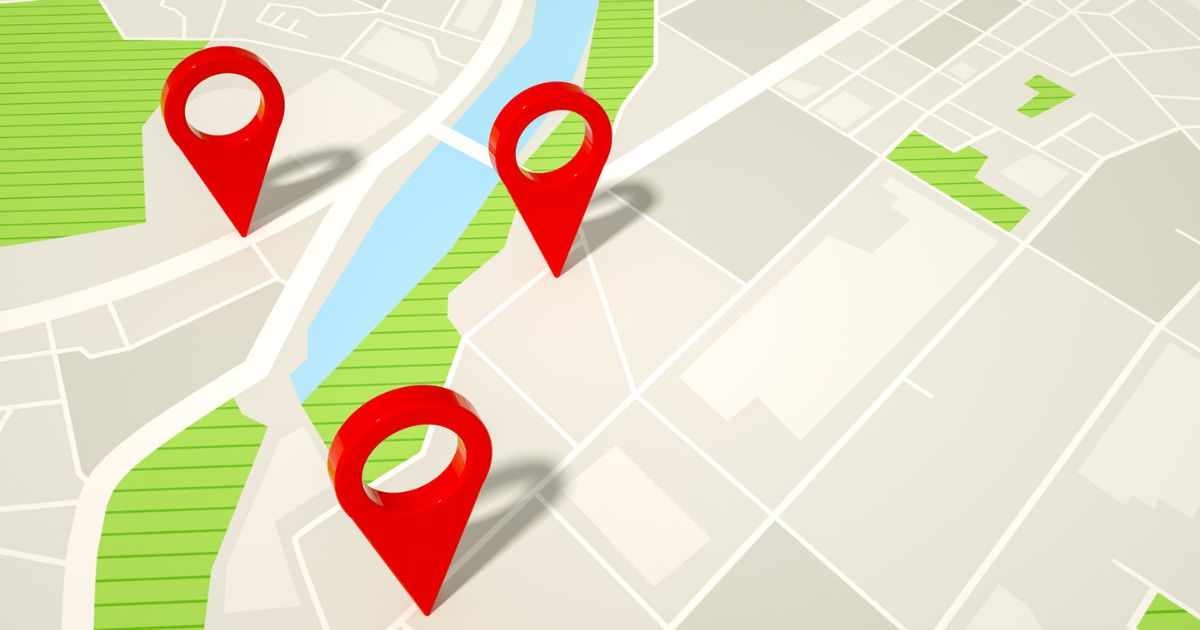Introduction
Have you ever wanted to fake your location on your Android device? Whether you’re trying to access region-restricted apps, protect your privacy, or just have some fun with friends, spoofing your location can be incredibly useful. This guide will show you exactly how to fake your location on Android, step-by-step, without the technical jargon. Let’s dive in!
Why Fake Your Location on Android?
Before we get into the nitty-gritty of how to fake your location, let’s explore some reasons why you might want to do it:
- Access Geo-Restricted Content: Some apps and streaming services are only available in specific regions. By faking your location, you can bypass these restrictions.
- Enhanced Privacy: Don’t want apps tracking your real location? Spoofing can help you maintain anonymity.
- Gaming and Apps: Many location-based games, like Pokémon GO, allow you to explore new areas virtually by changing your location.
- Fun and Practical Uses: Pranking friends or testing location-based apps are just a couple of the lighthearted reasons to fake your location.
Is Faking Your Location Legal?
Yes, faking your location is generally legal, but it’s important to remember that using it for malicious purposes, such as fraud or cheating in games, is against the terms of service of many apps and can lead to bans. Always use location spoofing responsibly.
How to Fake Your Location on Android
Faking your location on Android requires just a few simple steps. Here’s a comprehensive guide:
Step 1: Enable Developer Options
Developer Options is a hidden menu on Android devices that gives you access to advanced settings. Follow these steps to enable it:
- Go to Settings: Open the Settings app on your Android device.
- Find “About Phone”: Scroll down and tap on “About Phone.”
- Locate Build Number: Find “Build Number” and tap it seven times. You’ll see a message saying “You are now a developer.”
- Enter Password (If Needed): If your phone is secured, you may need to enter your password or PIN.
Step 2: Download a Location Spoofing App
To fake your location, you’ll need a location spoofing app. Some popular options include:
- Fake GPS Location: A user-friendly app with plenty of features.
- Mock GPS with Joystick: Ideal for gaming and precise location changes.
- Fake GPS Go Location Spoofer: Great for advanced users who want more control.
How to Choose the Right App
Look for apps with high ratings, regular updates, and features that suit your needs. Most of these apps are free, but some offer premium versions with extra perks.
Step 3: Set Up the Mock Location App
After downloading your chosen app, follow these steps to set it up:
- Open Developer Options: Go back to your device’s Settings and find “Developer Options.”
- Find Mock Location Setting: Scroll down to “Select Mock Location App.”
- Choose Your App: Select the spoofing app you downloaded.
Step 4: Use the Spoofing App to Change Your Location
Now that your mock location app is set up, here’s how to fake your location:
- Open the App: Launch your chosen location spoofing app.
- Set Your Desired Location: Use the map or search bar to pick a fake location.
- Activate Location Spoofing: Tap “Start” or “Play” (depending on the app) to begin spoofing your location.
- Test It: Open a location-based app like Google Maps to see if your location has changed.
Bonus Tip: Use a VPN for Extra Privacy
While a spoofing app changes your GPS location, a VPN (Virtual Private Network) can mask your IP address. This double layer of protection ensures that apps and websites can’t track your real location through your internet connection.
Some popular VPN options include:
- ExpressVPN
- NordVPN
- Surfshark
Troubleshooting Common Issues
Faking your location doesn’t always work perfectly. Here are some common problems and how to fix them:
Location Not Changing
- Ensure Developer Options Are Enabled: Double-check that you’ve selected the mock location app in Developer Options.
- Restart Your Device: Sometimes, a simple restart solves the issue.
- Update the App: Make sure your spoofing app is up to date.
Apps Detect Fake Location
- Enable “Hide Mock Location”: Some apps have a “hide mock location” feature that can help you bypass detection.
- Use a VPN: Some apps cross-check GPS and IP location. Using a VPN can help.
GPS Signal Issues
- Check Permissions: Ensure the spoofing app has the necessary permissions.
- Recalibrate GPS: Go to your phone’s GPS settings and recalibrate if needed.
Advanced Location Spoofing Tips
If you want to take your location spoofing to the next level, try these advanced tips:
Use a Joystick
Some apps, like “Mock GPS with Joystick,” allow you to simulate movement by dragging a joystick on your screen. This is particularly useful for games like Pokémon GO.
Automate Location Changes
Apps like Tasker let you automate location changes based on specific triggers, such as time or app usage.
Spoof Multiple Devices
If you’re testing apps across multiple devices, use the same spoofing app on each device for consistent results.
Potential Risks of Faking Your Location
While location spoofing has many benefits, it’s not without risks:
- App Bans: Many apps, especially games, have strict policies against location spoofing and may ban your account.
- Privacy Concerns: Some spoofing apps may collect and misuse your data. Always use reputable apps and read their privacy policies.
- Battery Drain: Location spoofing apps can consume a lot of battery, especially if they’re running continuously.
Alternatives to Location Spoofing Apps
If you’d rather not use a spoofing app, here are some alternatives:
Desktop Emulators
Software like Bluestacks or NoxPlayer allows you to fake your location on Android apps by running them on your computer.
Rooting Your Device
For advanced users, rooting your Android device gives you more control over GPS settings. However, rooting voids your warranty and carries risks.
Conclusion
Faking your location on Android is easier than ever with the right tools and a bit of know-how. Whether you’re accessing restricted content, enhancing your privacy, or just having fun, this guide has everything you need to get started. Remember to use location spoofing responsibly and consider the potential risks involved.
FAQs: How to Fake Your Location on Android?
Q1. Can I fake my location on Android without rooting my device?
Yes, you can fake your location without rooting your Android device by using location spoofing apps like Fake GPS Location, GPS Emulator, or Mock GPS. These apps are readily available on the Google Play Store.
Q2. How do I enable location spoofing on Android?
To enable location spoofing, follow these steps:
- Go to Settings > About Phone and tap on Build Number multiple times to enable Developer Options.
- Navigate to Settings > System > Developer Options.
- Scroll down and find Select mock location app.
- Choose a location spoofing app you’ve installed from the Play Store.
Q3. Which apps are best for faking GPS location?
Popular apps for location spoofing include:
- Fake GPS Location: Simple and user-friendly.
- GPS Emulator: Offers advanced features like location history.
- Mock GPS with Joystick: Allows real-time movement of the fake location.
Q4. Can I fake my location on Google Maps?
Yes, after enabling a location spoofing app, your fake location will be reflected in Google Maps and other apps that use GPS.
Q5. Are there risks associated with faking your location?
While faking your location is generally safe, there are a few risks:
- Apps that detect spoofing may restrict your account.
- Legal or ethical concerns might arise depending on usage.
- It may interfere with location-based services like emergency calls.